This is a post I’ve been wanting to work on for a long time. This will be a much more technical post than normal. Sometime I may write more about how I specifically use Keywords.
But first, some background information on how I use Keywords in LR. There are 3 components to Keywords.
- Exportable Keywords – this is what the majority of keywords are
- Non Exportable Keywords – these allow you to build trees of keywords
- Synonyms – these are alternative words to a keyword
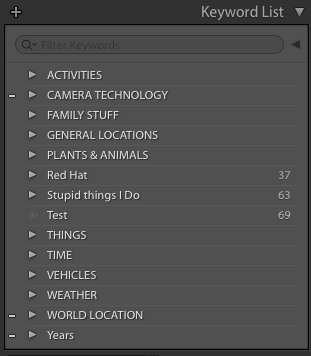
For the most part, all of the folders shown are Top Level and set to be Non Exportable. I use this system because it lets me build a folder system to store my Keywords, but these do not show up when you export the file. This ensures that your storage folder for ‘Water Features’ is not alphabetically near your location folder for ‘Wales’ or ‘Whales’.
I also use Non Exportable Keywords for family members or exact locations of homes. For example, if I am at a family wedding, and I want to tag my cousin, I might use the non exportable keyword hierarchy of “Smith Family” -> “NY Smiths” -> “David”. If I am careful with my tagging, I can quickly find all photos of my cousin David Smith from the NY side of the family in the future using the LR Keyword search feature. In LR CC 2015 the feature was added to mark a Keyword as ‘People’, which is also a non exportable form of a keyword. I don’t use this right now because it would require me to redo a lot of my tags.
Let’s expand my ‘WORLD LOCATIONS’ folder to see why I use these Non Exportable items.
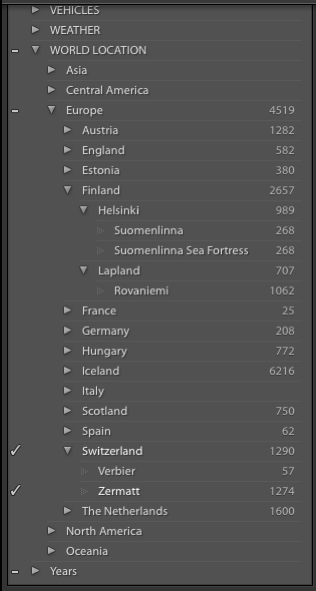
In this example, I’ve expanded my World Locations, and the subfolder ‘Europe’. This allows me to store all of my location keywords in one place, keeping them separate from other keywords (e.g., “sunrise”, “waterfall”) which may occur almost anywhere in the world.
One of the benefits to making subfolders that are exportable is that you do not need to add those Keywords to your list, they are automatically added on Export. In the case of ‘Rovaneimi’, I’ve added this label to around 1000 photos. But, Rovaneimi is a city in Lapland, which is in Finland. All I need to do is add the Keyword ‘Rovaneimi’ to a photo, and ‘Lapland’, ‘Finland’, and ‘Europe’ will all be added on export. If I wanted, I could make my folder structure something like Europe -> Finoscandanavia -> Finland -> Lapland -> Rovaneimi. It is up to you. For me, folder structure this in depth would normally require justification. I currently live in Seattle. Because I photograph here a lot, I’ve separated the USA into regions. My Seattle photos have North America -> USA -> Pacific Northwest -> Washington -> Seattle. If I had under 10 US States, this extra level of US Regions may not be needed. Until I had about 20 US States, I kept each one as a sub of USA.
The final part of Keywords I want to explain is Synonyms or Aliases. These allow you to automatically add an additional Keyword to an existing Keyword. These Synonyms are exported as if they are an additional Keyword.
I use these in several different ways. I live in the United States. In the US, all states have a full name and a 2-letter abbreviation. So states like “Pennsylvania” have a 2-letter code of “PA”. Canadian states, like “British Columbia”, also have abbreviations, like “BC”. I can set my label to be “Pennsylvania” or “British Columbia” and set synonyms of “PA” or “BC”. Obviously, there can be keyword collisions. One that I frequently run into is that an old camera of mine, the Canon S30, has a tag for ‘S30’. ‘S30’ is also an old version of the Nissan Z series, which is something I did not find out until searches for ‘S30’ became one of the biggest drivers to my Flickr photos.
I also like to set variations of words in my Synonyms. Last year, I was inside of a “Glacier Cave”. I found that I wasn’t being as consistent as I should have been, and ended up with the additional Keywords of “Glacial Caves”, “Glacial Cave”, and “Glacier Caves”.
If something has 2 different names, it is really easy to use a synonym to add both named in 1 Keyword. For example, “Northern Lights” is a synonym for “Aurora Borealis”. “Aurora Australis” is a synonym for “Southern Lights”. Or if you prefer, you can make “Aurora Borealis” as the Keyword, and “Northern Lights” as the synonym.
In addition to this, I use synonyms is for non-english variations of words or locations. What do I mean? If I go visit Munich, Germany, the locals would spell the city as “Munchen” and the country as “Deutschland”. I like to keep my Keyword as the English version, but add the name in the local language as a synonym. This doesn’t mean I can, or do, add every variation of a place, but I try to use the US English and Local variations. I would not, for example, add Londres as a synonym for London, nor would I add Pays-Bas for The Netherlands. I would likely add Uluru as a synonym for Ayers Rock, or perhaps the other way around.
I’ll also add variations for letters that do not exist in English. An example of this is my labels for Thingvellier National Park in Iceland. Icelandic has Thorn and Eth, 2 characters that no longer exist in English. My aliases for Thingvellier are “Þingvellir National Park“, “Þingvellir“, and “Thingvellir“. My sub Keywords are “Geysir“, “Gullfoss“, and “Oxararfoss“. Oxararfoss has a Synonym of “Öxarárfoss“. By using synonyms like this, I can keep my list alphabetized in the way I can remember.
All of this is great information. But what does it do for you? How do you really take advantage of it?
The real power comes from Lightroom’s ability to import and export keyword lists. If we export our keyword list, we can reverse engineer how to build new keyword lists for import.
Let’s look at a partial export for my own World Locations-
[WORLD LOCATION]
Europe
Austria
Innsbruck
Vienna
Schoenbrunn Palace
{Schönbrunn Palace}
{Other Variation}
What does this export tell us? A Top Level, like “WORLD LOCATIONS” has no indentation. Each sub item is a line lower, with an extra tab. So my “Europe” is actually a “[Tab]Europe”, and my “Austria” is “[Tab][Tab]Austria”. We also see that Synonyms are situated in the same place as a sub item, but are surrounded by {} type brackets. We can also see that Non Exportable items are surrounded by Square Brackets – [].
With this information, it is reasonable to assume that this is also the format that can be imported. Since this is really text, it should not be difficult to manipulate with a programming language like perl or python. It should also not be too difficult to create an input format for the purposes of outputting in the format required for a LR import.
Why do I mention all of this? Because I’m working on building something like this for myself. Once I have something that mostly works, I’ll release the code. I had planned on doing this weeks ago, it is just taking longer than anticipated.
-M